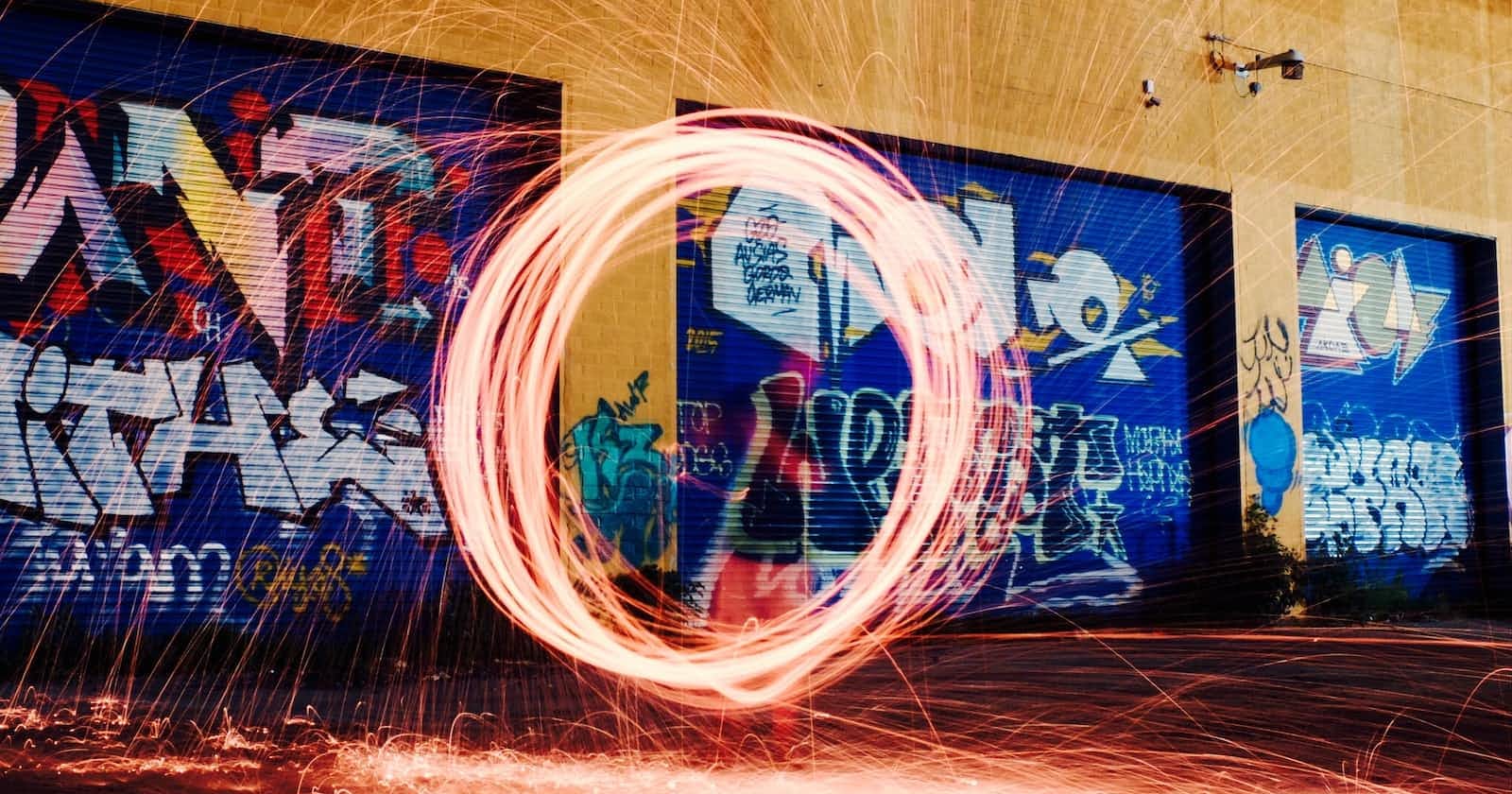Photo by Jeff Fielitz on Unsplash
Spinning into Action: A Step-by-Step Guide to Creating a Stunning Loader in HTML and CSS
Learn how to create Loaders in HTML and CSS
Loaders, also known as spinners, are a common element used in web design to indicate that content is being loaded or processed. They not only provide visual feedback to users but also enhance the overall user experience. In this step-by-step guide, we will walk you through the process of creating a stunning loader using HTML and CSS. By the end of this tutorial, you'll have the skills to create your own captivating loaders that will leave your users in awe. And yes this post is not fully mine, I took help from ChatGPT to create this informative post for you all 😄.
Understanding the Concept
Before we dive into the coding process, let's take a moment to understand the concept behind a loader. A loader typically consists of animated elements that spin or move in a continuous loop. The rotation creates an illusion of activity, indicating that the content is being loaded in the background. By applying CSS animations, we can achieve this effect and bring our loader to life.
Step 1: Setting Up the HTML Structure
First, let's set up the HTML structure for our loader. We'll use a
element with a class name to identify our loader container. Inside the container, we'll create multiple child elements that represent the animated elements of our loader. Here's an example:
<div class="loader">
<div class="loader-element"></div>
<div class="loader-element"></div>
<div class="loader-element"></div>
<!-- Add more loader elements if desired -->
</div>
In this example, we have three loader elements but feel free to add more if you want a more intricate design.
Step 2: Styling the Loader with CSS
Now that we have our HTML structure in place, let's move on to styling the loader using CSS. We'll define the size, color, animation, and positioning of the loader elements. Here's an example of how we can style the loader:
.loader {
display: flex;
justify-content: center;
align-items: center;
height: 200px;
gap: .3rem;
/* Adjust the height to fit your design */
}
.loader-element {
width: 20px;
/* Adjust the size of the loader element */
height: 20px;
/* Adjust the size of the loader element */
background-color: #333;
/* Set the background color */
border-radius: 50%;
/* Create a circular shape */
animation: beat 2s ease-in-out infinite;
/* Apply the animation */
}
@keyframes beat {
0% {
transform: scale(0);
/* Start at 0 scale */
}
50% {
transform: scale(1);
/* Scale up to 100% */
}
100% {
transform: scale(0);
/* Scale back down to 0% */
}
}
In this CSS code, we first set the .loader class to a flex container to horizontally and vertically center the loader elements within it. Adjust the height property to fit your design requirements.
Next, we style the .loader-element class, setting its size, background color, and border radius to create a circular shape. The animation property applies the spin animation we define next.
The @keyframes the rule defines the beat animation, which scales the loader element from 0 to 1 and then again to 0 continuously over a duration of 2 seconds. This creates the coming in and out effect.
Step 3: Incorporating the Loader
Now that we have defined the HTML structure and CSS styles for our loader, it's time to incorporate them into your web page. Follow these steps:
Open your HTML editor or your preferred text editor and create a new HTML file.
Paste the copied HTML code and CSS code into the file.
Save the file with a descriptive name, such as "loader.html" and "loader.css".
Open the saved HTML file in your web browser to see the loader in action.
By incorporating this code into your web page, you will have a stunning loader that spins and adds visual interest while your content loads.
Feel free to customize the loader further by adjusting the size, colors, or animation properties to suit your website's design and branding. You can also experiment with different loader element shapes, additional CSS animations, or transitions to make it even more visually appealing.
You can see this loader in action here
Conclusion
Creating a stunning loader using HTML and CSS is a fantastic way to engage your users and provide visual feedback during content loading or processing. By following the step-by-step guide outlined above, you now have the skills to design and implement your captivating loader. Feel free to experiment and customize the loader further to match your website's style and requirements. With your newfound knowledge, you can enhance the user experience and add a touch of elegance to your web projects.